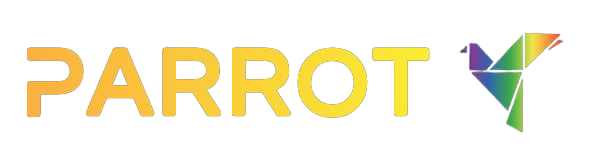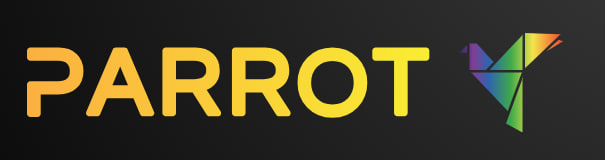Blog
How to Set Up IPTV Smarters Pro on Your Firestick
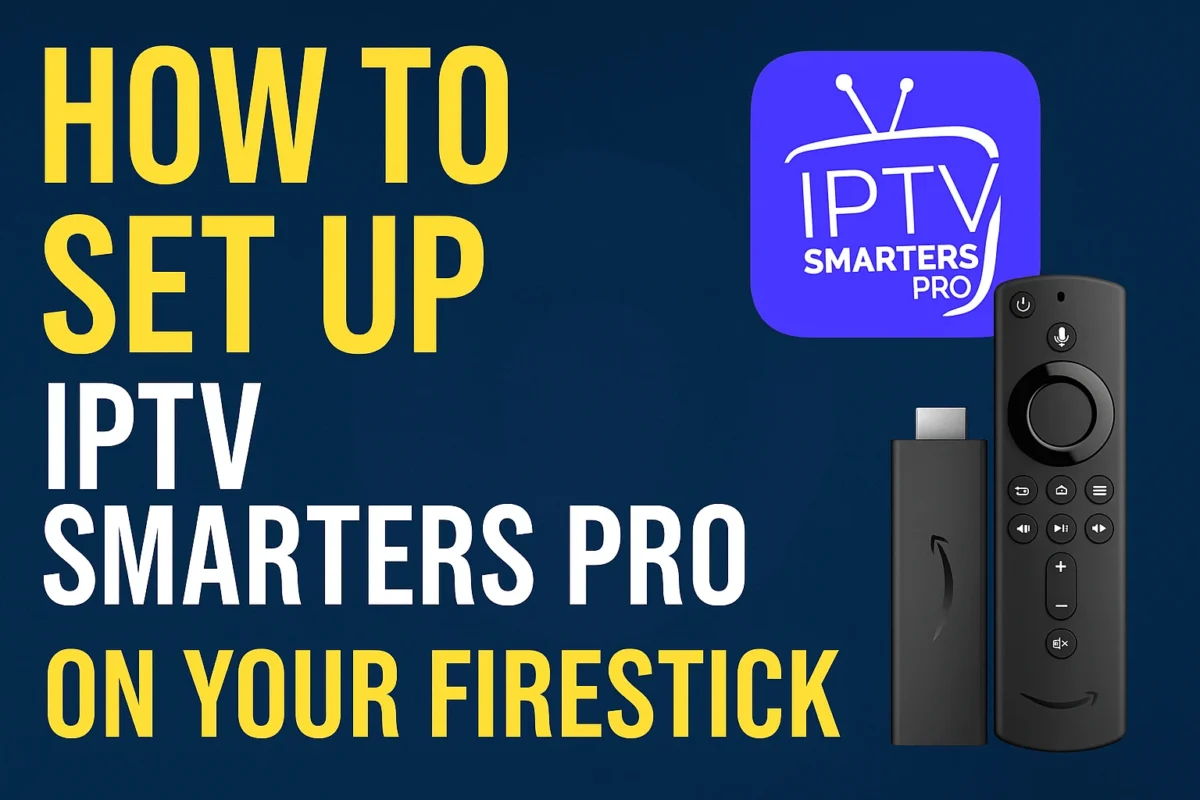
How to Set Up IPTV Smarters Pro on Your Firestick
IPTV Smarters Pro has emerged as a popular choice for users looking to optimize their viewing experience. This application allows users to access IPTV content seamlessly on various devices, including the Firestick. The convenience and flexibility offered by IPTV Smarters Pro make it an ideal choice for cord-cutters and streaming enthusiasts. In this guide, we’ll explore how to download and set up IPTV Smarters Pro on your Firestick, ensuring you can enjoy your preferred IPTV service with ease.
What is IPTV Smarters Pro and Why Use it on Your Firestick?
Understanding IPTV Smarters Pro
IPTV Smarters Pro is a powerful IPTV player that allows users to stream live TV, movies, and series on various devices. As an advanced IPTV Smarters player, it supports multiple formats and offers a user-friendly interface that enhances the overall viewing experience. The app’s compatibility extends to Android devices, iOS, Fire TV Stick, and even Smart TVs, making it a versatile choice for streaming enthusiasts. Its capability to support Xtream Codes and M3U URLs further enhances its utility, allowing users to connect with their IPTV service provider effortlessly.
Benefits of Using IPTV Smarters on Firestick
Utilizing IPTV Smarters Pro on a Firestick combines the flexibility of IPTV Smarters with the robust streaming capabilities of Amazon’s Fire TV platform. The Firestick is renowned for its portability and ease of use, making it a favorite among cord-cutters. By using IPTV Smarters on your Firestick, you gain access to a wide array of IPTV content, including live TV and on-demand services, through one convenient interface. The app also supports features like parental controls and multi-screen viewing, which enhance its functionality and provide a tailored experience for users.
Comparison with Other IPTV Players
When compared to other IPTV players, IPTV Smarters Pro offers a unique blend of features and ease of use. While alternatives like VLC and Kodi are popular, they often require more complex configurations. IPTV Smarters Pro, on the other hand, simplifies the process with its intuitive design and straightforward setup. Additionally, its compatibility with various platforms, such as Android TV and LG Smart TV, sets it apart as a more versatile option. For Firestick users, the ability to seamlessly integrate with Amazon Fire TV’s ecosystem makes it a superior choice for streaming IPTV content.
How to Download IPTV Smarters Pro on Firestick
Enabling Developer Options on Fire TV Stick
Before you can download IPTV Smarters Pro on your Firestick, you need to enable developer options. This is a crucial step, as it allows you to sideload apps that are not available on the official app store. To enable developer options, navigate to the settings menu on your Fire TV Stick, select ‘My Fire TV,’ and then click on ‘Developer Options.’ Here, you should enable ‘Apps from Unknown Sources’ and ‘ADB Debugging.’ These settings are essential for sideloading the IPTV Smarters Pro app onto your device.
Steps to Sideload IPTV Smarters Pro
To sideload IPTV Smarters Pro, you’ll need to use the Downloader app, which can be found in the Amazon app store. Once installed, open the downloader app and enter the URL for the IPTV Smarters Pro APK file. The app will then download the necessary files onto your Firestick. After the download is complete, follow the on-screen prompts to install IPTV Smarters Pro. This process bypasses the need to download the app from the Google Play or Apple App Store, making it straightforward for Firestick users.
Troubleshooting Download Issues
If you encounter issues while downloading IPTV Smarters Pro, there are several troubleshooting steps you can take. Firstly, ensure that your Firestick is connected to the internet and that the developer options are enabled correctly. It may also help to restart your Fire TV Stick. If the downloader app fails to access the APK file, double-check the URL for accuracy. In some cases, clearing the cache of the downloader app or reinstalling it can resolve persistent issues.
How to Install and Set Up IPTV Smarters Pro
Installing IPTV Smarters Pro from the App Store
While sideloading is a common method, some regions allow installation directly from an app store. If available in your location, navigate to the Amazon app store on your Firestick and search for IPTV Smarters Pro. Simply select the app and install it as you would with any other application. This method is more straightforward but may not be available in all regions due to app store restrictions.
Configuration with Your IPTV Service Provider
After installation, the next step is to configure IPTV Smarters Pro with your IPTV service provider. The app requires you to log in using your IPTV provider‘s credentials, such as Xtream Codes or an M3U URL. These details are typically provided by your IPTV service. Entering this information correctly is crucial, as it allows the app to access the IPTV content provided by your subscription, including live TV channels and on-demand services.
Setting Up M3U URL for IPTV Smarters
To set up an M3U URL on IPTV Smarters, navigate to the app’s settings and select the option to add a new user. Here, you will find the option to input the M3U URL provided by your IPTV service. This URL links the app to your IPTV provider’s content library, enabling you to access all available channels and media. Ensure that the URL is entered accurately to avoid connectivity issues. Once configured, the app will download the channel list, and you will be able to watch live TV and other IPTV content seamlessly.
Can You Use IPTV Smarters Pro Without a VPN?
Importance of Using a VPN with IPTV
While it is technically possible to use IPTV Smarters Pro without a VPN, it is not recommended. A VPN provides a layer of security by encrypting your internet connection, protecting your data from potential threats. Moreover, using a VPN can help bypass geographical restrictions imposed by some IPTV services, ensuring uninterrupted access to your subscribed content. By masking your IP address, a VPN also enhances your privacy, making it a wise choice for IPTV users.
How to Set Up a VPN on Firestick
Setting up a VPN on your Firestick is a straightforward process. First, search for your chosen VPN service in the Amazon app store and install it on your device. Once installed, open the VPN app and log in using your credentials. Select a server from the list provided by the VPN service, and connect to it. This will encrypt your internet connection, providing a secure and private browsing experience while using IPTV Smarters Pro.
Recommended VPN Services for IPTV Users
For IPTV users, choosing a reliable VPN service is crucial. Popular options include ExpressVPN, NordVPN, and CyberGhost, all of which offer robust security features and excellent server coverage. These services are known for their speed and reliability, ensuring minimal buffering while streaming IPTV content. Additionally, they provide user-friendly apps for Firestick, making them easy to set up and use alongside IPTV Smarters Pro.
Frequently Asked Questions About IPTV Smarters Pro on Firestick
What to Do If IPTV Smarters Pro Won’t Open?
If IPTV Smarters Pro refuses to open on your Firestick, several troubleshooting steps can help. Firstly, ensure that your Firestick has a stable internet connection. Restarting the device can often resolve minor technical issues. If the problem persists, try clearing the app cache or reinstalling IPTV Smarters Pro. It’s also worth checking for any updates to the app that may resolve compatibility issues.
How to Update IPTV Smarters Pro on Firestick?
To update IPTV Smarters Pro, check the Amazon app store for available updates. If sideloaded, you may need to download the latest APK file and reinstall the app manually. Keeping the app up to date ensures access to the latest features and security enhancements, providing a smoother and more secure streaming experience.
Is IPTV Smarters Pro Legal to Use?
IPTV Smarters Pro itself is a legal application, as it is merely a player that streams content provided by your IPTV service. However, the legality of the content you access depends on your IPTV provider. It’s essential to ensure that your IPTV service complies with copyright laws and provides legitimate access to media. Using IPTV Smarters Pro in conjunction with authorized IPTV services ensures a legal and enjoyable streaming experience.
Conclusion
Setting up IPTV Smarters Pro on your Firestick is one of the most efficient ways to enjoy live TV, movies, and on-demand content from your IPTV provider. With its user-friendly interface, broad compatibility, and powerful features, this app transforms your Firestick into a full-fledged entertainment hub.